Appearance
Public Folders
We will be using Public Folders in Outlook to the same effect as the Ωffice folders in Thunderbird. (In reality they can store more than just email, but we'll only use them for email.)
Outlook Desktop
Click on the More Apps icon in the left sidebar and then the Folders icon to display the full folder tree. ![]()
TIP
Pin the Folders icon to the sidebar for faster access.
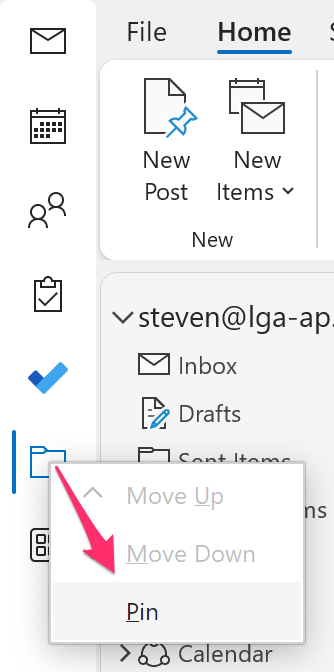
When in the Folders tab, you'll see the list of Public Folders in the left sidebar, and can browse for your project. (They are now organized by year.) 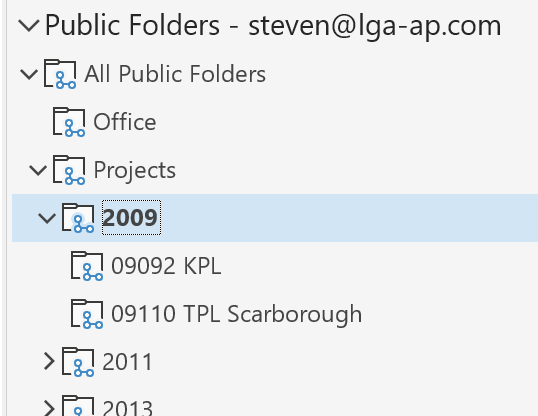
You can work with public folders directly in this tree, or right click -> Add to Favourites for faster access.
Outlook Web App
To view Public Folders inthe Outlook Web App, you must first add them to your favourites.
- Right-click on
Folders-> Add public folder to Favorites->- Select the folder ->
Add Public Folderat the top of the menu.
Outlook Mobile
Public Folders are not available on Outlook Mobile.
Outlook Mac
Public Folders are not available in New Outlook on Mac. You must run classic Outlook on Mac.
Disable New Outlook
Outlook -> uncheck [ ] New Outlook
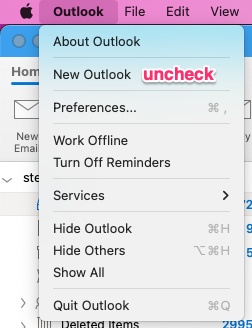
Open the Public Folders uemnu
Tools -> Public Folders
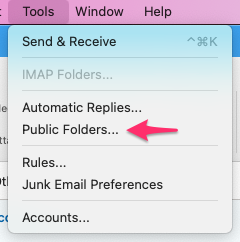
Subscribe to the folders you want
Select folder -> Subscribe
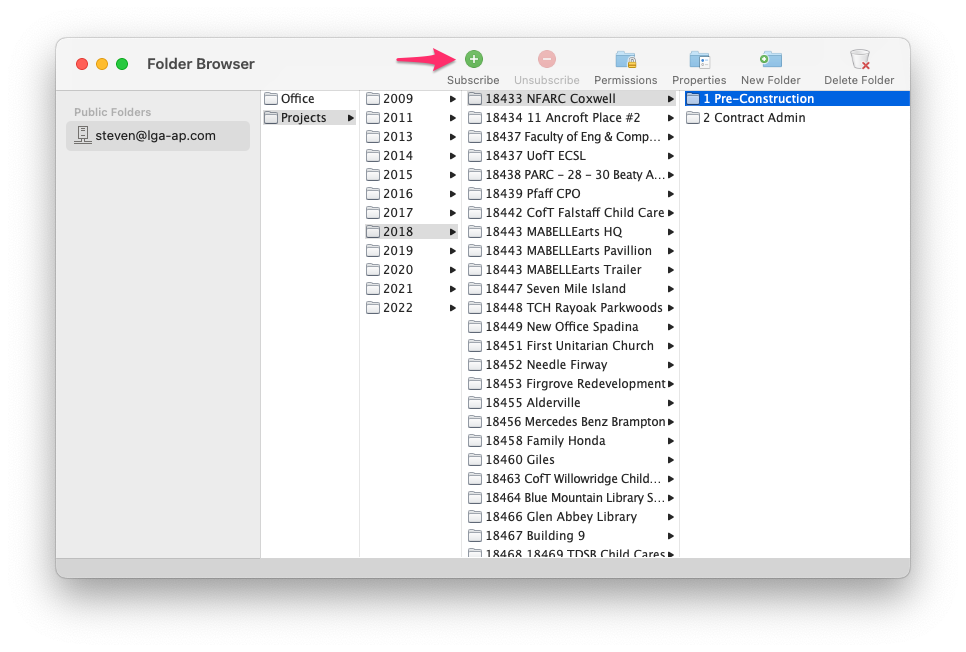
Non-Project Folders
I have not re-created the unnumbered folders wholesale at this time because they warrant a clean up, but feel free to create those that you currently need underneath the Office top-level folder.
Tips
Public Folder Nicknames
When adding a Public Folder to your Favourites in Outlook for Windows, you can assign it a nickname. E.g.:
22994\1 Pre-Construction -> 22994.1 or22995 TCH Westacre Modernization\1 Pre-Construction -> 22995 TCH Pre-Con or23996 Evergreen Brick Works Improvements\1 Pre-Construction -> Evergreen
This is helpful when using the recently used folder list in context menus or Quick Steps so that instead of:
1 Pre-Construction1 Pre-Construction1 Pre-Construction
you would see:
22994.122995 TCH Pre-Con22996 Evergreen
Move context menu item remembers recent folders
Right-click on a message or selection of messages and choose Move. Your 10 most recent destinations are remembered for quicker repeat actions. (Quick Steps are another good mechanism for repeated actions.)
Multiple Windows
Outlook doesn't have tabs like Thunderbird, but you can open multiple separate Outlook windows to have views into multiple folders at the same time. Right click -> Open in New Window.
Using Public Folders in Quick Steps
When creating a Quick Step action to move a message to a folder, Public Folders don't appear in the Other Folder... list. To create a Move action to a Public Folder, first move a message manually to the public folder. The public folder will then appear in the list of recently used folders when you are creating the action.
Favourites are smart
If the underlying folder is later moved or renamed, favourites will still point to the correct folder.
❖
