Appearance
Scheduling Polls
Create a Scheduling Poll to collect input from others when booking meetings.
NOTE
Microsoft is in the process of making some minor changes to this feature. The instructions here show the new version, and the interface may vary slightly for some Outlook users.
Step by Step
- Create a new email message.
- Click
New Scheduling Poll (or New Meeting Poll). - Add the attendees in the
Tofield (including a meeting room here if you want to book a meeting room). - Fill out the
DateandDurationfields. You will see the availability of attendees reflected in the list. - Pick the time slots you want to include in your poll.
- Click
Next.
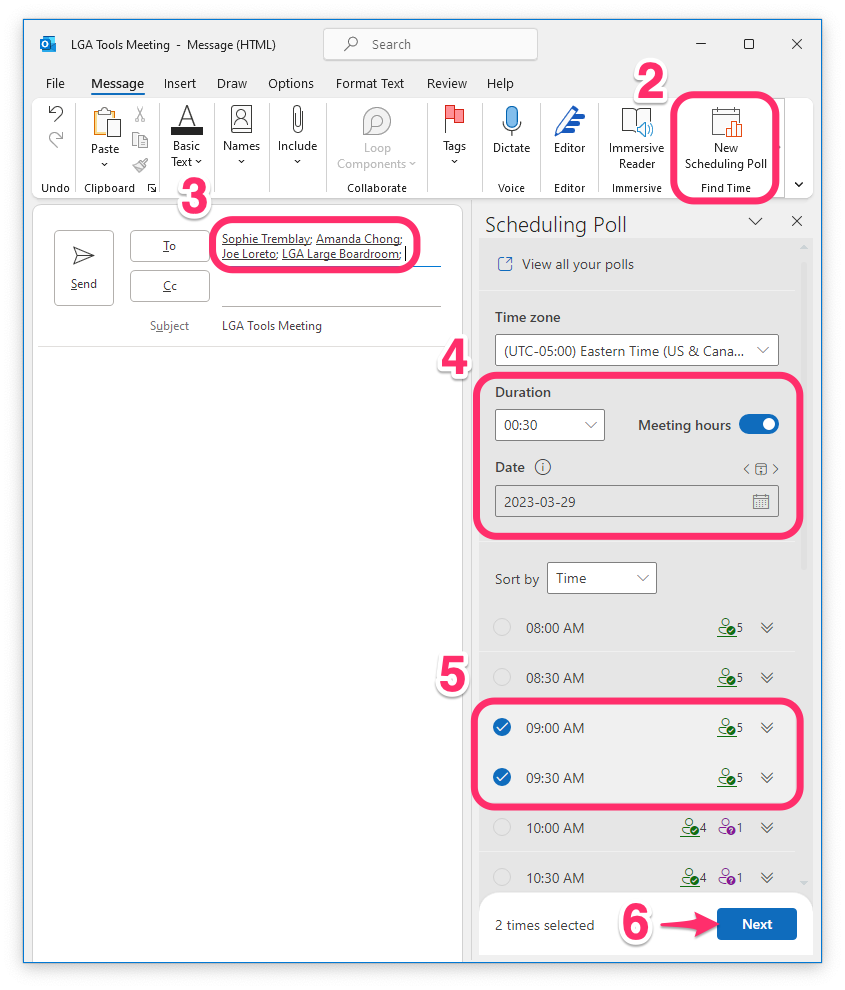
- Choose the settings you'd like for the poll.
(I recommend not selecting Require attendees to verify their identify)
- Click
Create poll.
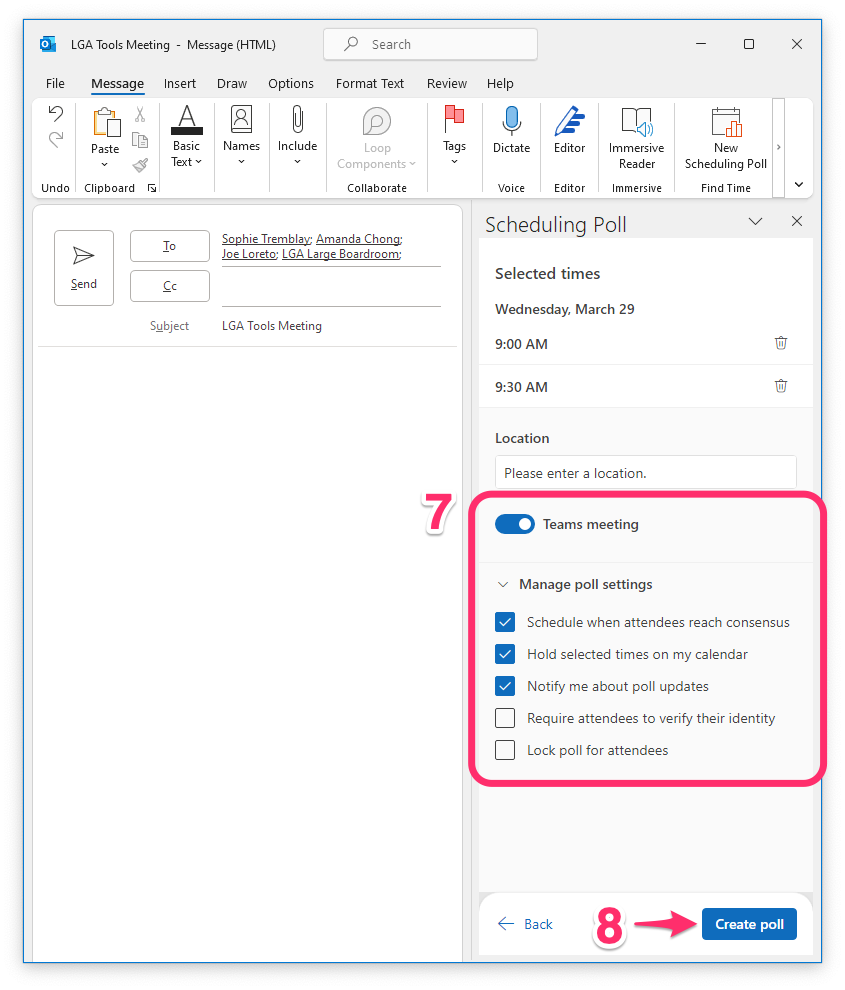
The poll will be created and added to the body of the email message.
- Send the message.
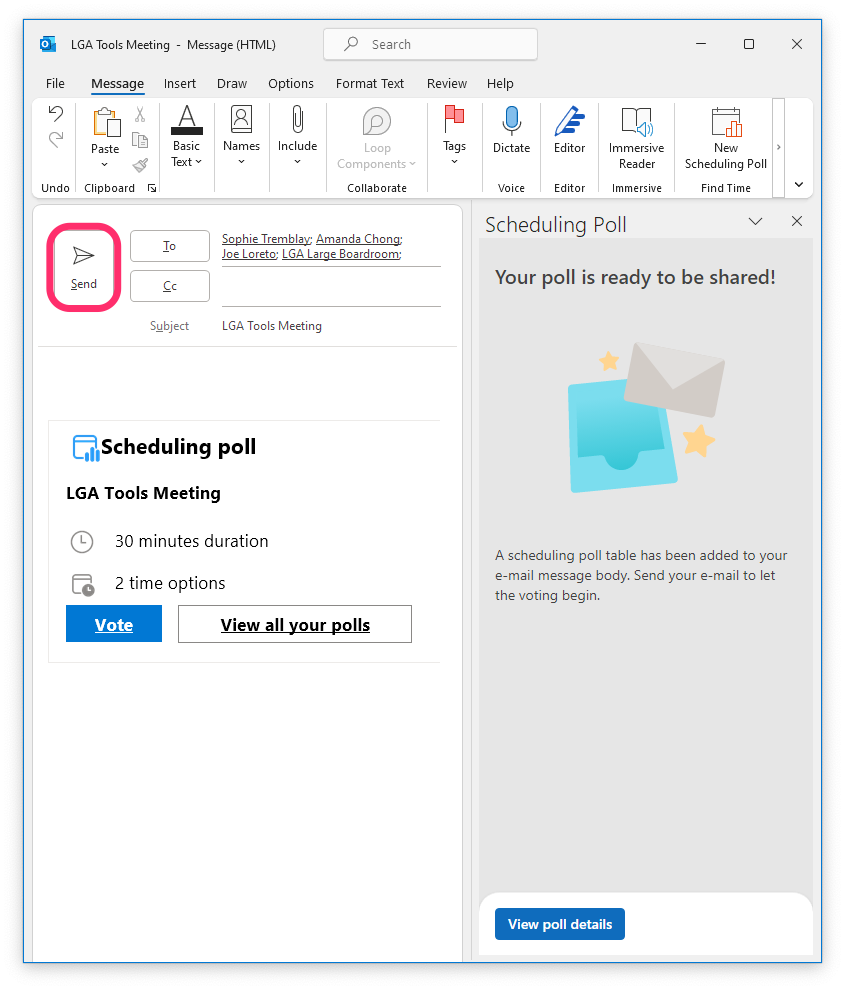
❖
